Mobile Notifications
It’s not everyday that I need to think about the impact of my developments in the mobile app offered by Salesforce.
But when I do, it’s always a complicated task to have my code, logic or the UI working seamlessly between the web and mobile apps.
There was a development I did in the past where I spent quite a few time trying to understand how in hell I could allow my users to receive custom notifications when using the Salesforce mobile app.
I googled, I used ChatGPT and I looked into the Setup trying to figure out how to do it.
Until upon a second time googling for a solution, I finally hit the jackpot!
It might be obvious to you reading this, but I didn’t find this configuration too obvious, so I decided to record it here for future reference.
Let’s dive into it.
Custom Notifications
Custom salesforce notifications is the tool we have to display notifications to the user in the bell icon at the top right.
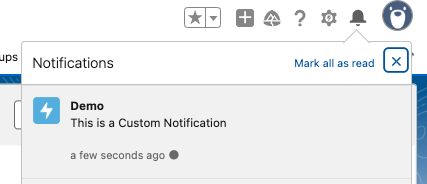
But the notification does not show in mobile.

This is weird, right? In my opinion it was, because I had already instructed the custom notification to be used in Desktop and Mobile.
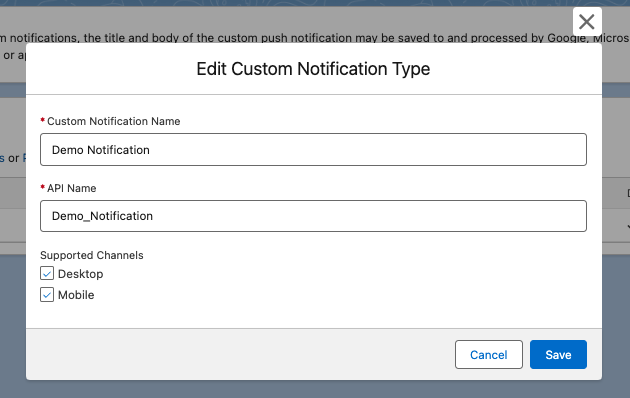
Make it work for mobile
In fact, what I was doing was giving permission to have the notification be used in the mobile app (I specified the channel where it can be used, but only that).
But to really work, we need to go to Setup -> Notification Delivery Settings.
There, we need to find our custom notification type (in my case, the “Demo Notification”), click on “Edit” in the dropdown and voilà!
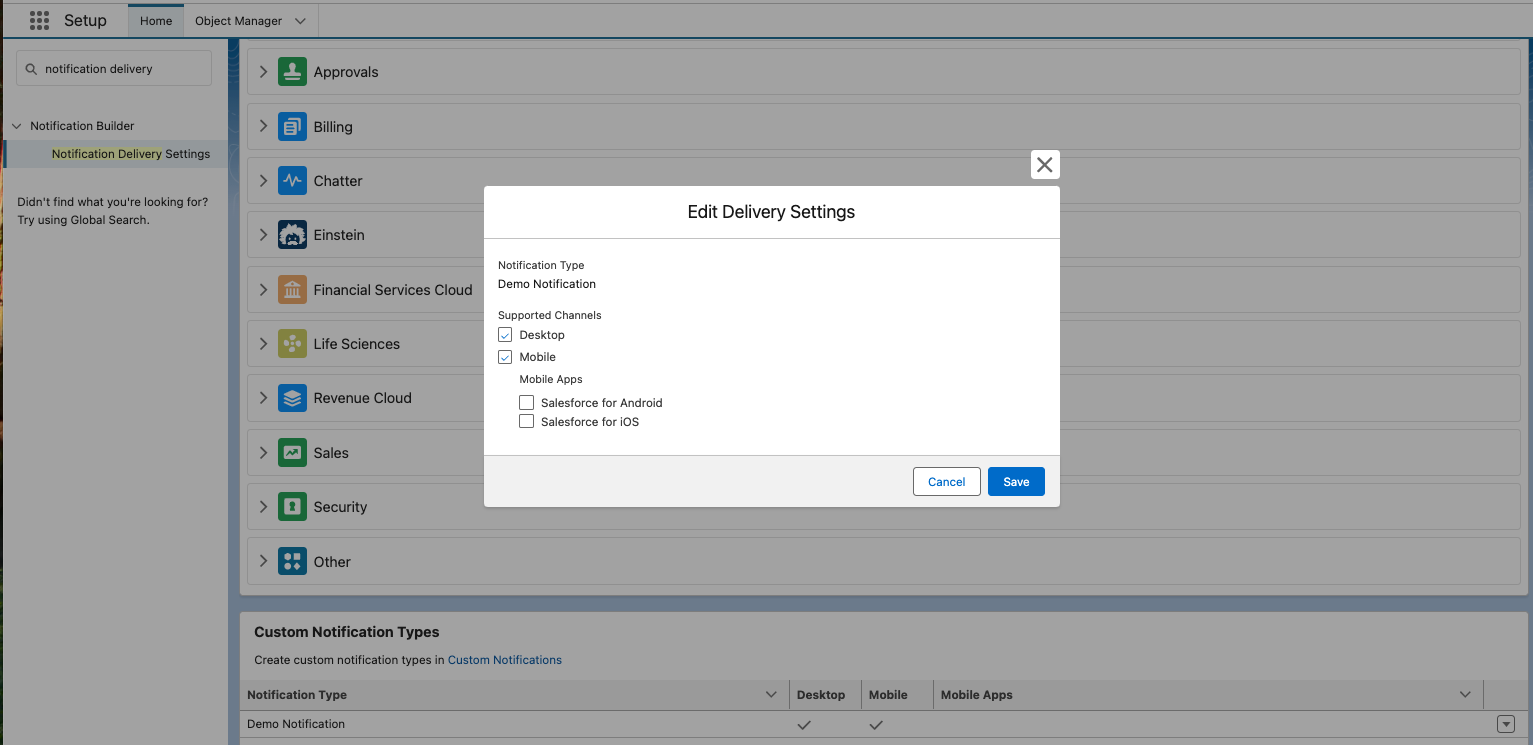
We can now choose to have the notification show up in either Android or iOS, or both!
Having done that, I can now see the notifications in the Salesforce mobile app:

I also get the push notification in my lock screen:
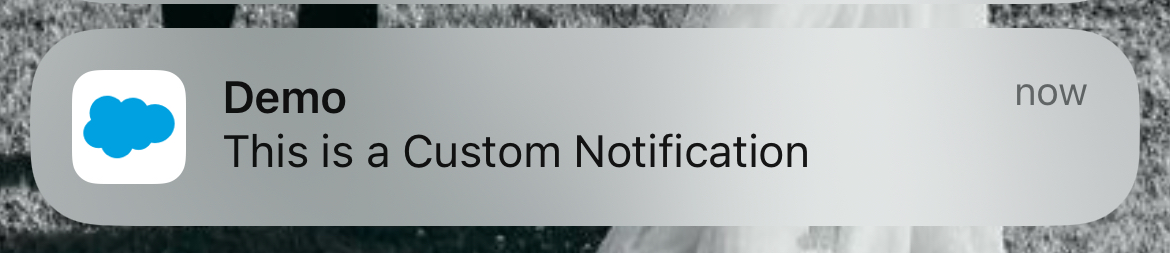
Bonus information
- In the “Notification Delivery Settings” setup page it’s possible to make standard notifications appear in the mobile app, as I just did for my custom one. You just need to find it, edit the delivery settings and it will work.
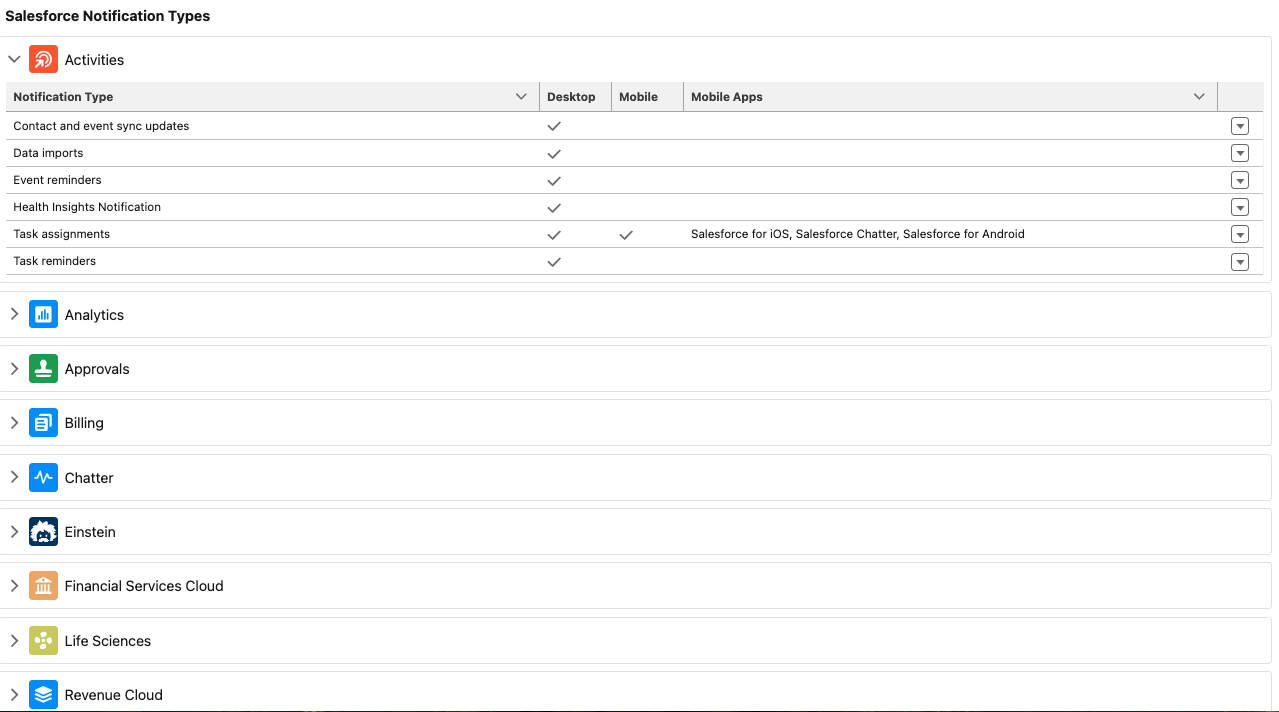
- To have the push notifications working (show in your screen when you don’t have the app open), it’s essential to have the connected app for Android/iOS with this configuration enabled. Example for iOS:
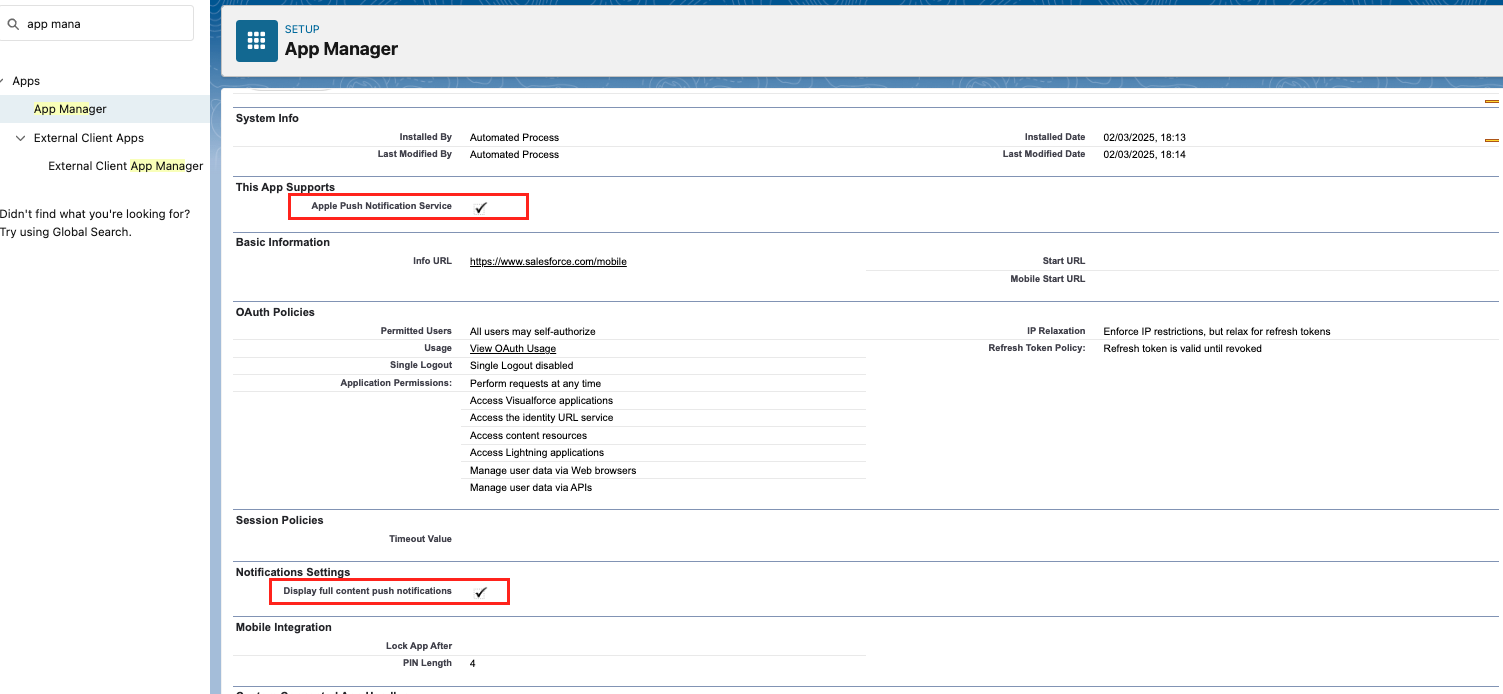
Conclusion
We can easily make our custom notification available for desktop (web) and/or the mobile app, but to actually work we need an extra configuration.
The Salesforce documentation talks about the mobile channel, but if you’re like me and were used to just create the notification type, make it available in the desktop channel and the notification worked, you didn’t know that there was more to it.
This worked alright for the desktop app because it’s enabled by default in the “Notification Delivery Settings”. Although it’s also enabled by default for mobile, you need to specify which mobile OS you want to use.